
The Context Camera (CTX) is a camera on board the Mars Reconnaissance Orbiter (MRO).
Instrument description
CTX is acquiring grayscale images at 6 meters per pixel scale over a swath 30 kilometers wide. CTX provides context images for the MRO HiRISE and CRISM observations, is used to monitor changes occurring on the planet, and acquires stereo pairs of selected, critical science targets.
Downloading and processing CTX data
Imagery
Tutorial
From the “Maps” tab, zoom-in on your region of interest. You can swith to the THEMIS or CTX mosaic for more precision, and then display the CTX layer. You can see the CTX products footprints that appear in pink. Use the “Select” button to choose the products you desire over an area. Use the right-click context menu to add your selection to your workspace.
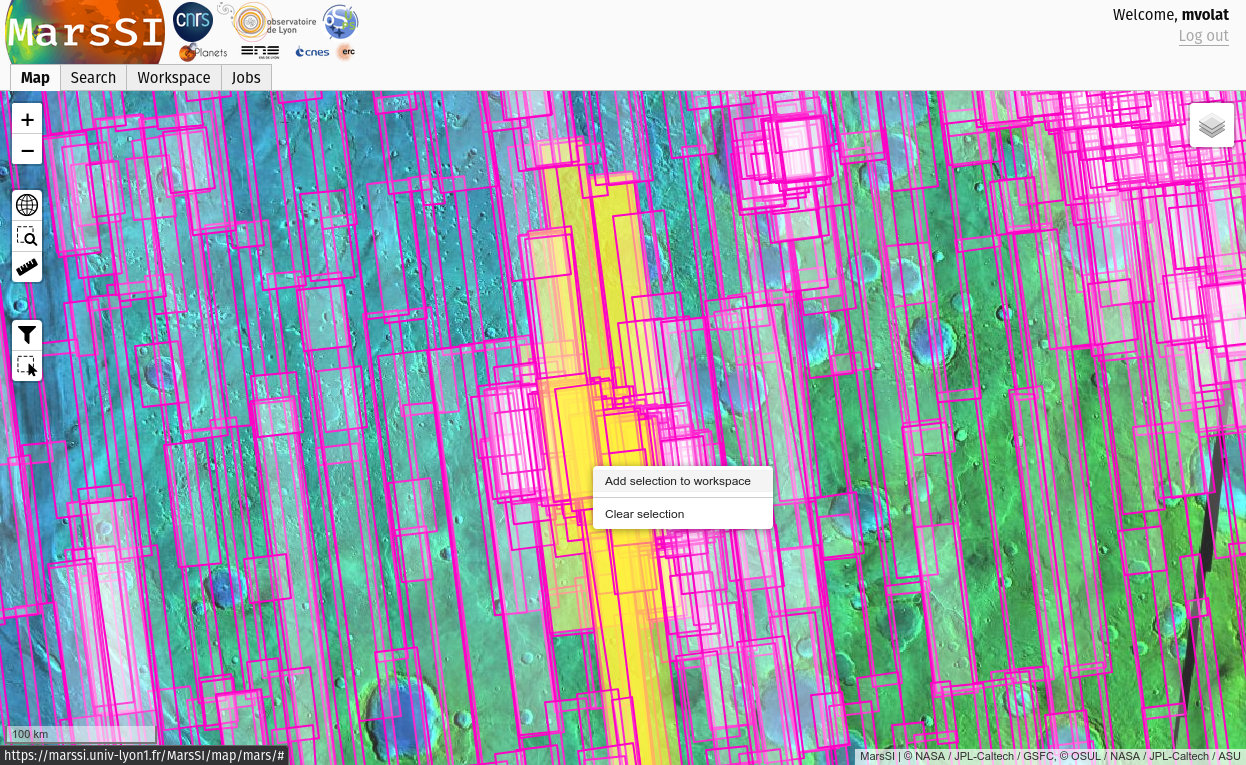
In the "Workspace" tab, you will see your product selection. CTX images can be processed in different steps: first a raw product (EDR) is downloaded. It can be processed into a calibrated RDR product. The last step reproject and georeference the RDR product into a MRDR image.
Check the product status: if some data is not already done yet, select the rows you would like to request by ticking the input on the left column (you can use the "Select all" button to select all visible products) and click on the "Process" action on the top of the workspace table. You can check more information about the processing in the job tab if needed.
Once all the data you would like is done, select entries by ticking the input on the left column (you can use the "Select all" button to select all visible products) and click on the "Copy" action to request a copy of the data in your personal directory. You can then proceed to download products as described in the SFTP section.
Pipeline information
The pipelines used for the data calibration and projection are those proposed by ISIS3 (https://isis.astrogeology.usgs.gov/index.html).
Digital Elevation Models
Tutorial
From the “Maps” tab, zoom-in on your region of interest. You can swith to the THEMIS or CTX mosaic for more precision, and then display the CTX-stereo layer. You can see the CTX-DEM products footprints that appear in blue. Use the “Select” button to choose the products you desire over an area. Use the right-click context menu to add your selection to your workspace.
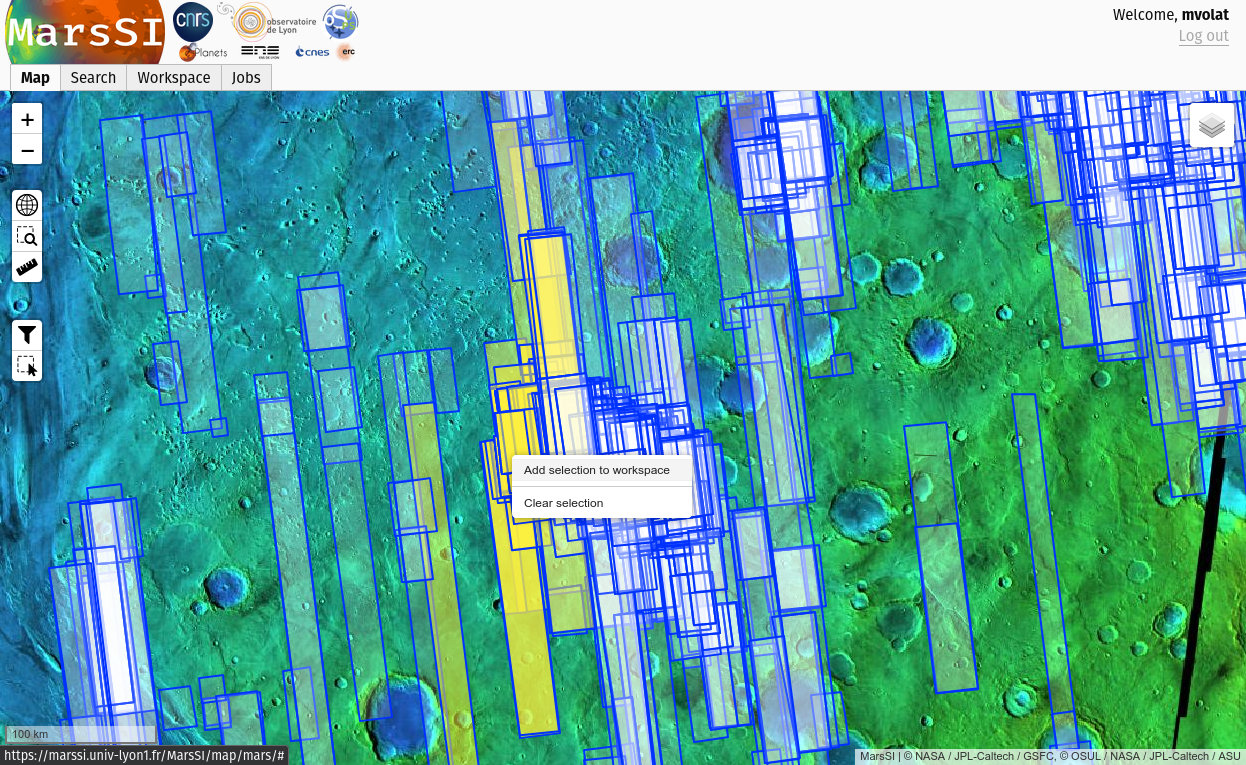
In the "Workspace" tab, you will see your product selection.
Check the product status: if some data is not already done yet, select the rows you would like to request by ticking the input on the left column (you can use the "Select all" button to select all visible products) and click on the "Process" action on the top of the workspace table. You can check more information about the processing in the job tab if needed.
Once all the data you would like is done, select entries by ticking the input on the left column (you can use the "Select all" button to select all visible products) and click on the "Copy" action to request a copy of the data in your personal directory. You can then proceed to download products as described in the SFTP section.
Pipeline information
The DEM footprints have been created automatically based on the percentage of intersection and the difference in emission angle between the two input images. Please be advised that DEM creation process can fail due to other parameters. See DemErrors for more information.
The CTX DEM images created by MarsSI are generated using the NASA AMES Stereo Pipeline (http://ti.arc.nasa.gov/tech/asr/intelligent-robotics/ngt/stereo/).
Data description
Images
Directory content
The content of an CTX product directory in MarsSI should look like:
- P16_007430_1783_XN_01S083W.IMG
- raw data (Experiment Data Record)
- P16_007430_1783_XN_01S083W_RDR.cub
- reflectance (irradiance/solar flux or I/F) called Radiometric Data Record
- P16_007430_1783_XN_01S083W_MRDR.tif
- projected and georeferenced image from the RDR
Georeferencing
Due to the ISIS format, probably only some GIS software will be able to display RDR products, but only the MRDR products have georeferencing and can be displayed in a true geographic view.
DEMs
Directory content
The content of an CTX-DEM product directory in MarsSI should look like:
- CTX_024513_1991_052943_1983-ALIGN-DEM.tif
- DEM product, aligned to MOLA
- CTX_024513_1991_052943_1983-ALIGN-DRG.tif
- left image aligned and orthorectified along the DEM at its resolution
Older directory could include non-aligned DEM/imagery.
References
- CTX instrument description website: http://www.msss.com/all_projects/mro-ctx.php
- CTX instrument description paper: Malin et al., (2007), Context Camera Investigation on board the Mars Reconnaissance Orbiter, Journal of Geophysical Research, 112, E05S04, doi: 10.1029/2006JE002808.
- USGS ISIS software: https://isis.astrogeology.usgs.gov/
- Ames Stereo Pipeline: https://ti.arc.nasa.gov/tech/asr/groups/intelligent-robotics/ngt/stereo/
- MarsSI DEM workflow article: https://doi.org/10.1016/j.pss.2022.105552
