Here we will see how to retrieve MarsSI data using the Filezilla client software and the File Transfert Protocol (FTP).
Since FTP is a well established standard, you can easily use other clients such as the ftp unix program or the builtin MacOS client, but documenting multiple client is outside of the scope of this page.
Installing and configuring Filezilla Client
First, you need to download the Filezilla Client for MacOS/Linux distributions/Windows on their website: https://filezilla-project.org/download.php?type=client, but Linux users should probably use their distribution package/application manager.
Install it, you can (and should) skip intalling the optionnal parts. Run it and select the site manager, circled in red on the following screenshot:
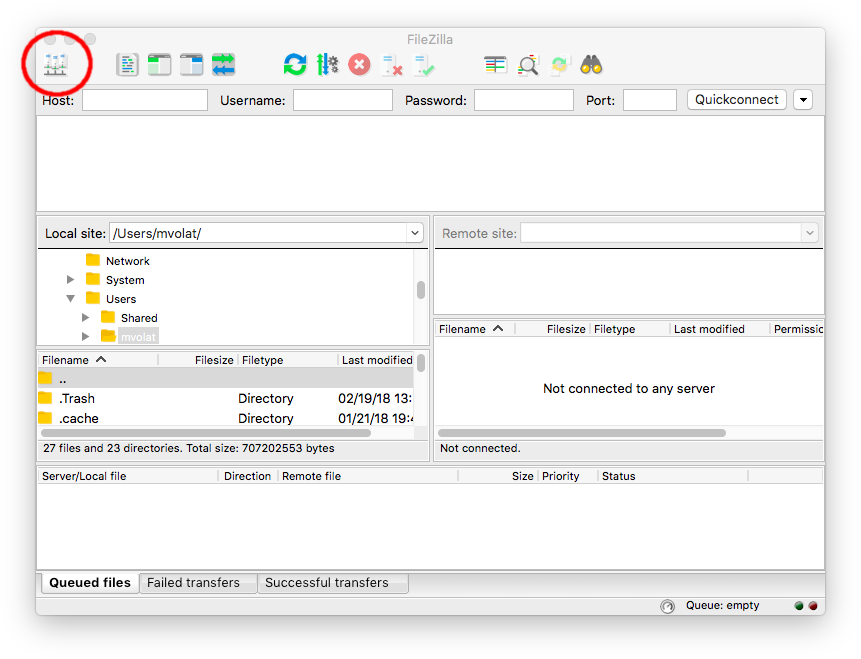
Like in the screenshot bellow, use the button "New Site" (1.) to add a new bookmark that you can rename (2.). Then fill out the server information (3.) with:
- Host:
temars.univ-lyon1.fr - Protocol:
FTP - Logon type:
normal - User: your MarsSI login
- Password: your MarsSI password

After that, you can connect to the server.
Fetching MarsSI datasets
..
