Diff for 'WorkspaceManagement'
|
Editor:
mvolat
Size:
1764:
Time:
2025-05-22 07:47:11z
Comment:
|
Revision:
7
Editor:
mvolat
Size:
1991:
Time:
2025-05-22 07:49:49z
Comment:
|
| Deletions are marked like this. | Additions are marked like this. |
| Line 26: | Line 26: |
Fill a name (can contain spaces and special characters if you want) and enable "activate" if you want to directly switch to the new workspace, then save it. Multiple occurence of a name is allowed for now, so be careful. |
In MarsSI, workspace is the place where you put a selection of products (done from either the map or the search tabs) for futher sorting and, more importantly, request processing and copying to your home directory.
You can have multiple workspaces to manage different sets of data.
Where to manage your workspaces
To manage your workspaces, go to the workspace tab and go to the bottom of the page to select "Manage your workspaces", as shown on the screenshot bellow (you might need to scroll if your workspace has entries and/or your screen is a bit small):
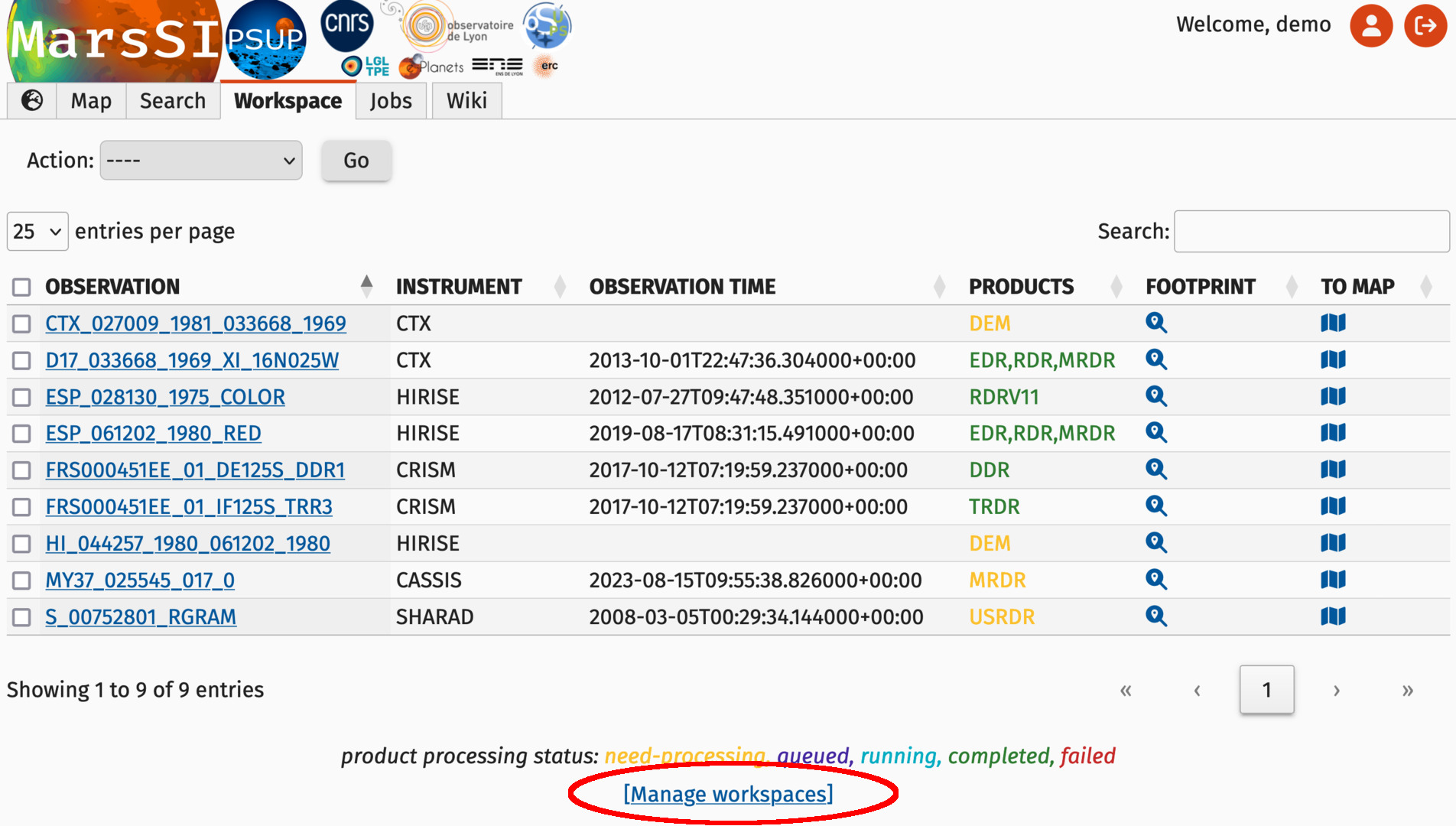
Once the page is loaded, you will see a list of your workspaces. A workspace named "default" is created when you have no workspace (for example when you start using MarsSI or as a fallback if you deleted all your workspaces).
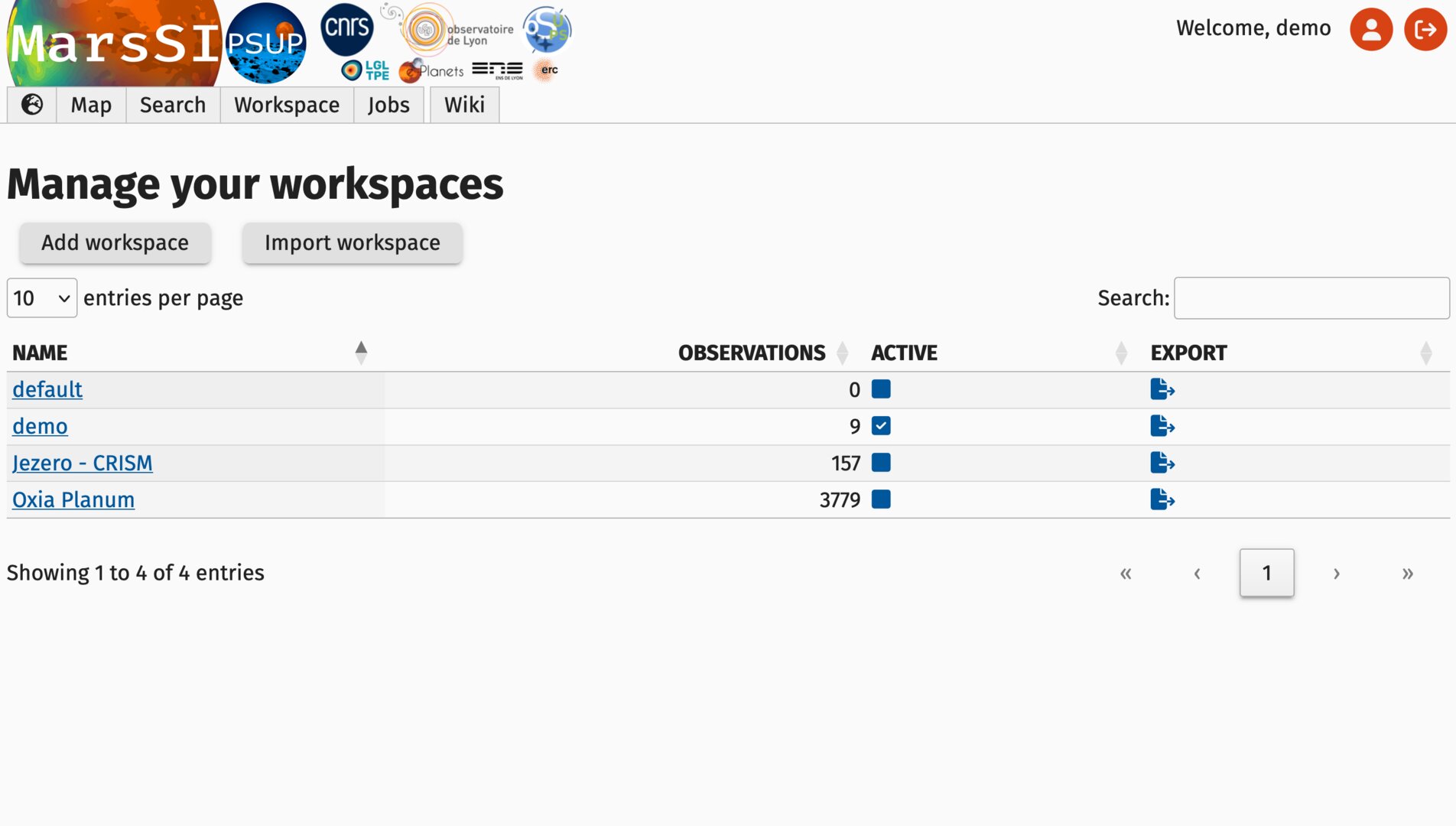
The active workspace
In MarsSI terminology, the active workspace is the workspace that will receive observations when selected either in the map or search tabs, and will be displayed in the workspace tab. Only one workspace is active at a time, if you open two MarsSI windows/tabs in your browser and "activate" a workspace, it will also be your active workspace in the other windows/tabs.
To activate a workspace, you can click on the tickable inputs of the "Active" column of the workspace management, or edit the workspace and set its active attribute to ticked.
Creating a new workspace
To create a new workspace, go to the workspace management page and click on "Add workspace". You will be forwarded to a workspace creation form.
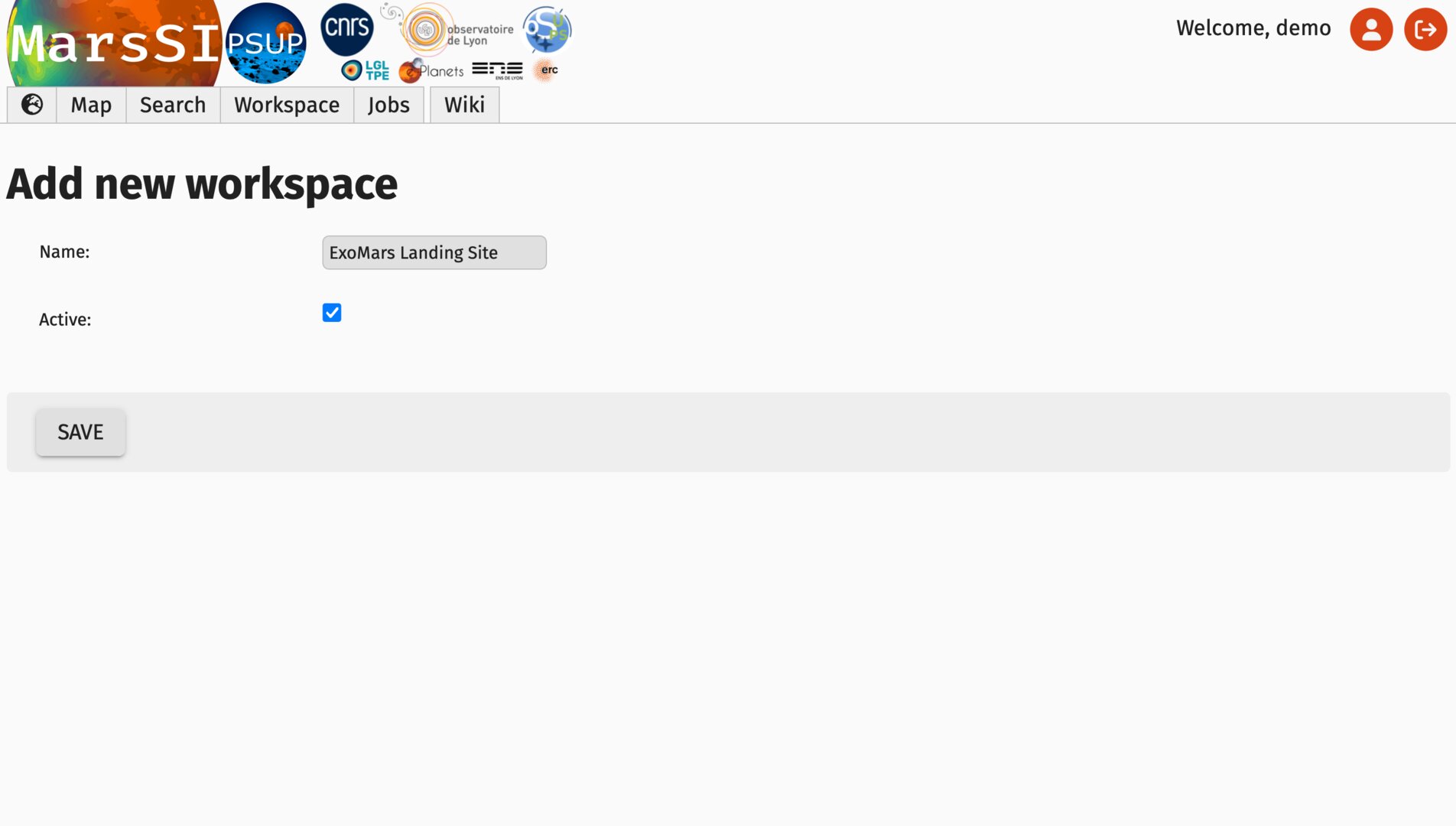
Fill a name (can contain spaces and special characters if you want) and enable "activate" if you want to directly switch to the new workspace, then save it.
Multiple occurence of a name is allowed for now, so be careful.
