Diff for 'HRSC'
|
Editor:
mvolat
Size:
1722:
Time:
2024-08-27 09:03:59z
Comment:
|
Revision:
13
Editor:
mvolat
Size:
2655:
Time:
2024-10-29 15:27:18z
Comment:
Improve page to match other dataset documentation.
|
| Deletions are marked like this. | Additions are marked like this. |
| Line 9: | Line 9: |
| The HRSC on board ESA's Mars Express will image the entire planet in full colour, 3D and with a resolution of about 10 metres. Selected areas will be imaged at 2-metre resolution. | The HRSC on board ESA's Mars Express will image the entire planet in full colour, 3D and with a resolution of about 10 meters. Selected areas will be imaged at 2-metre resolution. |
| Line 12: | Line 13: |
| == Instrument description == ... == Downloading HRSC data == === HRSC Imagery === From the “Maps” tab, zoom-in on your region of interest, but beware that HRSC products have a very large coverage. Select the relevant HRSC layer you would like to use (RDRv3 for basic calibrated data, REFDRv3 for map-projected images, Team DTM for elevation models). You can see the products footprints that appear on the map. Use the “Select” button to choose the products you desire over an area. Use the right-click context menu to add your selection to your workspace. {{HRSC/select_hrsc.jpg||width="800"}} In the "Workspace" tab, you will see your product selection. HRSC products are processed by the science team, there is only one step to download the data. Check the product status: if some data is not already done yet, select the rows you would like to request by ticking the input on the left column (you can use the "Select all" button to select all visible products) and click on the "Process" action on the top of the workspace table. You can check more information about the processing in the job tab if needed. Once all the data you would like is done, select entries by ticking the input on the left column (you can use the "Select all" button to select all visible products) and click on the "Copy" action to request a copy of the data in your personal directory. You can then proceed to download products as described in the SFTP section. |
|
| Line 13: | Line 32: |
=== Images === ==== Directory content ==== |
|
| Line 31: | Line 54: |
| ... | |
| Line 32: | Line 56: |
| == Downloading HRSC data == | ==== Georeferencing ==== |
| Line 34: | Line 58: |
| === HRSC Imagery === From the “Maps” tab, zoom-in on your region of interest, you can display the THEMIS mosaic for more precision, and then display the "MEX - HRSC RDRv3" layer. You get all HRSC RDRv3 footprints that appear in purple. The footprint are regularly updated to take into account new data. You can use the “Select” button to choose the footprints you desire. You can choose several footprints by clicking several stamps, or by dragging your mouse to select adjacent footprints. You can also use the “Search” button for more options. === Digital Elevation Models === .. |
... |
Page under construction
This page is not finished yet

The HRSC on board ESA's Mars Express will image the entire planet in full colour, 3D and with a resolution of about 10 meters. Selected areas will be imaged at 2-metre resolution.
Instrument description
..
Downloading HRSC data
HRSC Imagery
From the “Maps” tab, zoom-in on your region of interest, but beware that HRSC products have a very large coverage. Select the relevant HRSC layer you would like to use (RDRv3 for basic calibrated data, REFDRv3 for map-projected images, Team DTM for elevation models). You can see the products footprints that appear on the map. Use the “Select” button to choose the products you desire over an area. Use the right-click context menu to add your selection to your workspace.
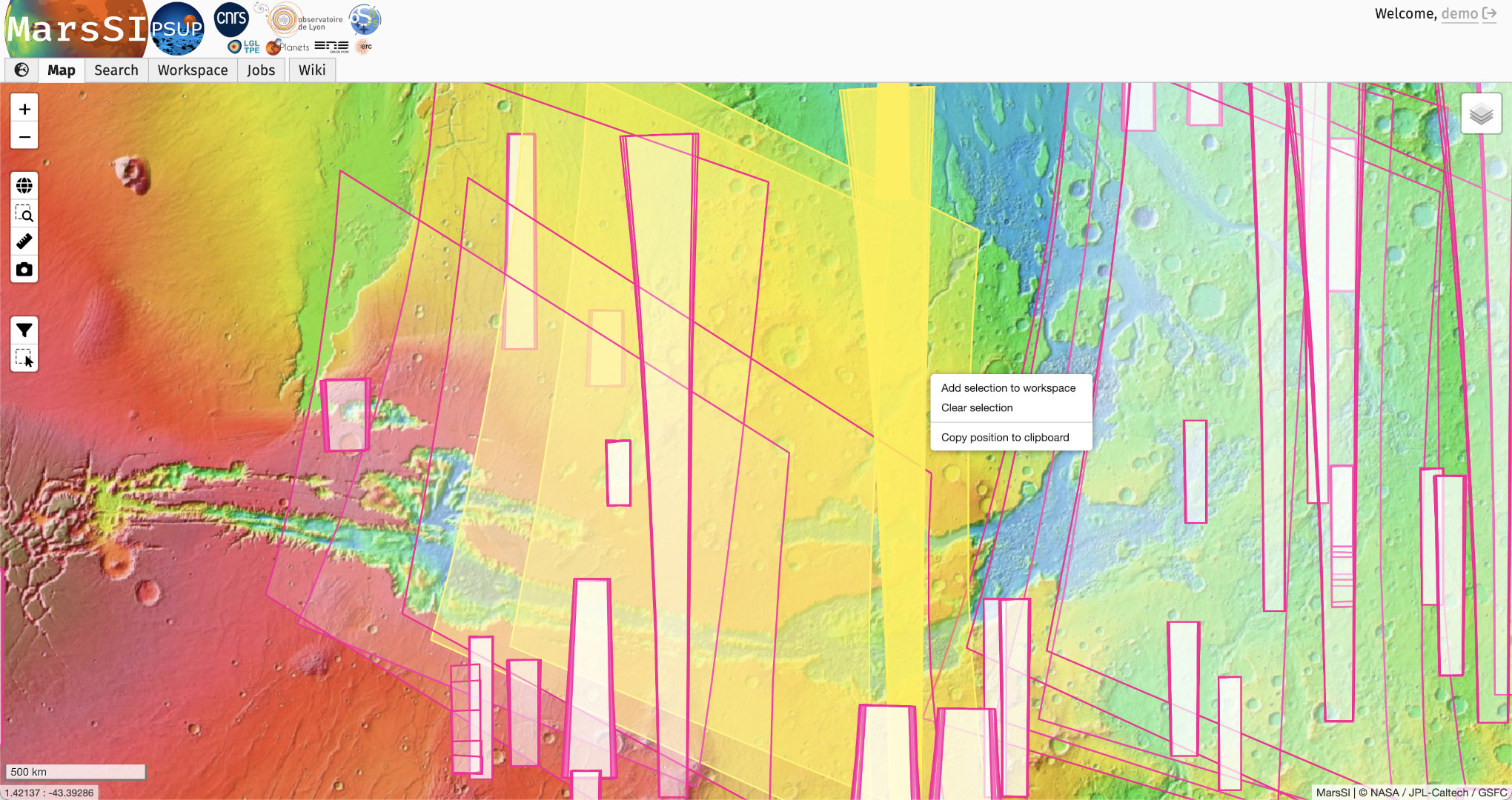
In the "Workspace" tab, you will see your product selection. HRSC products are processed by the science team, there is only one step to download the data.
Check the product status: if some data is not already done yet, select the rows you would like to request by ticking the input on the left column (you can use the "Select all" button to select all visible products) and click on the "Process" action on the top of the workspace table. You can check more information about the processing in the job tab if needed.
Once all the data you would like is done, select entries by ticking the input on the left column (you can use the "Select all" button to select all visible products) and click on the "Copy" action to request a copy of the data in your personal directory. You can then proceed to download products as described in the SFTP section.
Data description
Images
Directory content
MarsSI propose the following products from the HRSC dataset:
- RDRv3 : Radiometric Data Record, version 3, 1-channel
- REFDRv3 : map-projected RDR products, 1-channel
- DEM : Digital Elevation Model
These images are usually in the PDS data format, the suffix indicates the data content of the image:
- ND = nadir
- BL = blue
- GR = green
- IR = near IR
- RE = red
- DT = DEM sphere
- DA = DEM aeroid
There can also be S1, S2, P1, P2 and ND types that represent panchromatic channels [TODO: find if the wavelengths are constant across images]
..
Georeferencing
..
References
- Product suffix description: https://ode.rsl.wustl.edu/Mars/pagehelp/quickstartguide/hrsc_refdr3.htm
